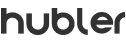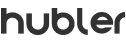
In this article, you will learn how you can create different types of using the Hubbler platform. So let’s get started.
Here are the following steps:
Step 1: Once you log in, this is the landing page. Go to the menu and click on the hamburger menu.

Step 2: Click on the MIS section.

Step 3: Click on widgets and you will have a view of all the widgets that have been created.
To create new widgets click on Create Widget button.

Step 4: Select the app you want the data from.

Step 5: Select the widget type you want to use.

Step 6: In the case of the table type widget, you can select the Data points captured in a particular application and view it in a table and use multiple filters and functionalities to get the right view.

Step 7: To save the widget, enter the widget name and click on create widget button.

Step 8: To view a widget in the dashboard, navigate to the dashboard section and click on the add widget button as shown below.

Step 9: Select the widget you wish to add to the dashboard and click on add selected widget button.


If we did, no worries! We are here to help. You can always speak with our customer support team. Or you can just visit our FAQs for some quick answers.