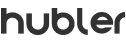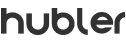
Did you know you could send automated emails to your clients/vendors? In this guide, learn how you can do it using Hubbler.
Here are the steps to send an automated email in Hubbler:
First, log in to your App studio using your Web Login from Hubbler’s mobile app.

After logging in, create a custom app or use an already-made app. All the apps you have already created are shown below the annotated red box.

Now you have created a custom app. It’s time to create buttons and fields. Because you need buttons to add the rules. To add rules, click Submit and then click the gear icon.

Now you have to add action(s) to the buttons. It means what will happen if the button is clicked. Here, if you choose the Send Email by clicking the Submit, an email will be sent to the recipients you have added.
After adding the Send Email action, click the gear icon next to it to open the Email Editor. There, fill all mandatory fields along with an email body.


If we did, no worries! We are here to help. You can always speak with our customer support team. Or you can just visit our FAQs for some quick answers.