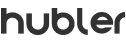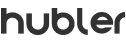
A typical enterprise employee uses at least 7 different apps per day. Juggling all these tools can be a tiresome exercise, and moving data between them can waste a lot of time. People should focus on work that matters.
At Hubbler, we believe that people should focus on the work that matters (while automation takes care of mundane, repetitive, and low-skill tasks). Owing to this, we've ensured that all the grunt work inside a Hubbler workflow is taken care of by automation.
In order to extend these capabilities to workflows outside of Hubbler, we've now released a slew of Zapier integrations or Zaps.
Thanks to this, you can now automatically pass data between Hubbler and your favorite business apps, so that your process data is synced across different teams, systems and applications.
The Hubbler + Zapier integration lets you connect with over 2000 of the planet's most popular enterprise tools.
Let's imagine that you use Pipedrive in tandem with Hubbler for your Sales and Delivery process. When you create a new contact on Pipedrive, this data is automatically copied onto Hubbler by a Zap.
And when you perform transactions with that contact, maybe convert them into a customer, all information related to that transaction is automatically passed onto Hubbler via the zap.
This means that the latest version of your user/process data is available across your entire ecosystem of applications.
Why is this huge? It means that your people will not have to waste hundreds of man-hours manually moving data between apps. In short, Hubbler ensures the automatic flow of information across your company's entire application stack.
Here's how you can set up your first Zap with Hubbler:
Here are some powerful use cases that you might be interested in:
When you add a new contact to your CRM, you can automatically sync these to Hubbler. This zap works well with apps like Hubspot, Salesforce, Pipedrive, and even tools like Airtable.
This zap collects incoming emails on Gmail or Outlook and turns them into tasks and tickets on Hubbler. This use case works well if you're constantly receiving new work from your clients. Or if you're receiving large volumes of service tickets.
When someone fills up a form or sign up as a lead on your website, you can automatically pass that info to Hubbler, and add them to your sales pipeline. This zap works great with bots like Chatbot or Drift, and even simpler apps like Typeform, Google Forms, and your regular website lead collection form.
You can even get creative and come up with a use case that's very different from the ones we've talked about.
Here’s how you can configure your zap:



Drop us an email at connect@hubbler.mobi and we'll help you set things up in case you need a hand.